According to John Sanpietro of Stamping Is My Business, online businesses are the most profitable businesses for stamping business owners. John tells me that it takes longer to get an online business going, but once you get it going, it will take off and it has the potential to be a truly profitable business.
Components for an Online Business
As you are planning your online business, there are several components to think about:
- You need to blog on a regular basis. According to the experts, you should post a blog a minimum of 3 times a week. The most successful bloggers post every single day, 7 days a week. People form habits and you want one of those habits to be checking out your blog every single day! This doesn’t meant that you have to post every day. You can actually create all your projects and blog posts at one time and then set it to automatically post one each day. Personally, I like to post each day. I don’t want to spend one marathon day creating projects and posts for the week. I actually prefer to spend a couple of hours each day creating a project, video and post.
- You need a strong social media presence. This means that you must be on Youtube, Facebook, Twitter, Pinterest and so forth!
- You need a business Facebook page. You cannot use your personal page to promote your business. It violates Facebook’s policy. You need to have a personal page to create a business page, but you need a separate page just for your business.
- You need to learn how to use Twitter! Yep…that includes all of the @ and # stuff!
- Youtube is essential if you plan to run an online only business. You need to get your business name out there and I can tell you that the fastest way to do that is by creating great video tutorials.
- Instagram is a new social media tool that a lot of people are using. I haven’t used it yet, but I will learn this summer! I don’t have an iPhone, so I’ve put that one off!!!
- You really need to have a DBWS through Stampin’ Up! so customers can order directly online from you. You also need to make sure you are listed in the Demonstrator Finder. You need to make sure you’ve given Stampin’ Up! permission to list you.
- You need to create a mailing list and get yourself an email marketing campaign going. You want people on your list so you can send them newsletters to sell your products! This is the single most important thing you can do once you start getting traffic to your site. I use Aweber. I have an affiliate link on the resources page if you are interested in Aweber. There are other options and there is at least one that is free.
- Customer service is everything. Make those phone calls to customers, send them cards and catalogs!!!
Getting People To Your Blog
The most difficult part of starting your online stamping business will be to get people to find you! Then you need to get them to trust you enough to select you as their demonstrator so that they buy their stamping supplies from you! Just starting a blog is a bit like spitting in the ocean, your one of thousands of bloggers hoping to attract an audience.
I’ve done a considerable amount of research on this topic and here are a few pointers from my research and my experience:
- Youtube will drive people to your blog. At the end of every video, tell them to visit your blog and give them the website address. I believe Youtube is the most powerful tool you have to get people to your blog.
- Find crafting websites that are not Stampin’ Up! related and start becoming a regular commenter. See if they ever have featured bloggers or guest artists and submit a project/blog post to be featured. This will get you a link to your site. Make sure that the blog post they link to has a good video tutorial embedded in it so you get more Youtube subscribers from it and make sure you have a mailing list sign up box at the end of the post to get people on your mailing list. Do this with as many sites as you have time for. This creates links back to your site and it gets your name out there as an expert in the paper crafting field!!!
- Don’t market to other demonstrators. They dilute your mailing list. You want potential customers on your mailing list and demonstrators will not be purchasing your products.
Income Streams
You need to think about all of the income streams available to you. Selling stamping supplies is only one possibility with an online business.
- Eventually…when you have a couple hundred videos, a couple thousand subscribers and hundreds of thousands of views, you can turn on the ads for your Youtube channel. You need to build a strong audience first!
- You can sell your handmade cards, scrapbooks and projects. I don’t like to part with my stuff, but after several months of blogging daily, I have a ridiculous number of cards! Honestly, even I am thinking about selling my creations now!!! It builds up fast. I certainly have plenty of gifts to give and I’ll never need a card!
- Online classes! If you like making videos or PDF printables, you can use those talents to create online classes!!! You can create a template or instructional PDF that people can download for a fee from your website. You can create monthly video classes that people pay to have access to, you can create a scrapbooking or card club where you send customers one or two emails a month with instructions and pictures of scrapbook or card layouts. Figure out what you love to make and create a class out of it!!! You can make it a one time purchase class or maybe it’s a monthly series! The options are endless!!!!
- Write an ebook and sell it. This will increase your credibility as a paper crafter and it will bring in one more income stream!
- Virtual Stamp Clubs…I have a virtual stamp club. People order $35 worth of product each month for a minimum of 6 months and then I send them free video tutorials for cards and projects each month. The classes can be purchased separately for $9.95 or they are free with the $35 purchase! I’m having fun with this one!
- Stamp of the Month…personally, I don’t want to have to ship anything to anyone! However, you can send a free video class or PDF tutorial to people who purchase a certain stamp set and accessories from you online store. You chose a different stamp set each month and then create projects and cards people can make from those stamps!
- The Hostess Code now allows you to set up Virtual Stamp Parties with customers.
I would love to hear your ideas for extra income streams. I’m sure that I’m forgetting some! I’ll add more as they come to me! Poke around on other stamping blogs and see what other people are doing. Get ideas and then change it to work for you. This is your business. The more you put into it, the more profitable it will be.
Most importantly…don’t underprice your classes and tutorials. Get paid what you are worth. You are selling your time and expertise along with your ideas! You have value!!!!
Stampin’ Up!s Online Posting Policy Updated April 10, 2013
Internet and Website Maintenance for your Business
April 10, 2013
We are thrilled to see so many demonstrators on the Internet! From Facebook to blogs, you’re introducing your projects, stories and the Stampin’ Up! experience all over the web. As you build or update various pages (such as Facebook, Twitter, YouTube, DBWS, personal blogs or websites, etc.) on the Internet, please keep these guidelines in mind.
As stated in the Demonstrator Manual, “A demonstrator must indicate on her Demonstrator Business Web Services (DBWS), personal blog, website, or other Internet medium that its content is her sole responsibility as an independent Stampin’ Up! demonstrator and the use of and content of the classes, services, or products offered on the DBWS, personal blog, website, or other Internet medium is not endorsed by Stampin’ Up!”
Practical application:
- While you may use the Stampin’ Up! logo, it cannot be a prominent feature of the web page. Instead, use it on the sidebar or at the bottom of the page. In other words, be discreet so visitors don’t assume they are on the official Stampin’ Up! website. See the Logo Usage Guidelines document in the Printing Place for additional examples and clarification.
- Stampin’ Up! cannot be listed solo in the title of your web page, account or in the URL, i.e. Sally – Stampin’ Up! You can, however, use Sally – Stampin’ Up! Independent Demonstrator. The phrase “Independent Demonstrator” is an important distinction as demonstrators cannot be portrayed as a representative of the company.
- Include a disclaimer on your web page stating that the content on your page is not endorsed by Stampin’ Up!
A Few Other Tips
- When referring to the company, please be sure that the name of the company is spelled correctly, punctuation and all.
- When posting samples using our images, such as stamp sets, please use the appropriate copyright notice: © [Year] Stampin’ Up! This notice can be a watermark on each image or it can be an overall statement wherever you post samples and projects.
To read our policy in full, you can refer to the Demonstrator Manual, sections 6.15, 6.18, and 6.22. These sections address our policies concerning Internet/website usage, advertising and the usage of Stampin’ Up!’s trademarks and copyrights.
Mailing List:
My AWeber Affiliate Link:
GET YOUR MAILING LIST GOING!
The Beginner’s Guide to Starting a Newsletter
From Pat Flynn (Complete Link is under the Resource Page on our Website: http://www.smartpassiveincome.com/the-beginners-guide-to-starting-a-newsletter/
At the beginning of the year (2010), I started a newsletter here on SPI and used an eBook I wrote, eBooks the $mart Way, as a free gift to help generate more leads. Three months later, I now have over 2,250 people signed up for the newsletter and it averages about 30 new subscribers a day.
I have no previous email list to compare these numbers with, so I can’t say for sure whether those are stellar numbers, or just average – but either way I’m very happy with the results and would love to share with you how it’s all done, especially for you beginners out there who have been emailing me non-stop about it. I apologize I’ve waited this long to write this post.
Update (April 2012): I’m currently seeing between 50 to 110 subscribers per day, and have accumulated over 28,000 subscribers! Imagine if I had started sooner! That said, YOU are in the right place, so keep reading!
What is a Newsletter, and Why Would You Want to Offer One?
Before I get deep into the how-to of building a newsletter, I’d first like to address what a newsletter is, and why you might want to think about offering one for your blog or online business.
For the sake of this post, I’ll be talking only about email newsletters. Many websites, especially those doing hardcore business in a specific niche, offer a print newsletter, which is a fantastic way to keep in contact with customers and subscribers through “snail mail” (mail that is sent to your home address), but that’s a whole different ballgame that I have yet to experience, and it’s probably better suited for a more advanced type of post for the future.
When you setup an email newsletter, you’re offering your audience a way to subscribe to get emails from you that contain informal news or broadcasts that you send out. This is usually in addition to the content that you already have on your blog or online business website, and totally separate from an RSS feed subscription.
Now, you might be wondering: “What’s the point of offering a newsletter subscription to my audience, if they can already subscribe to my blog’s RSS feed?”
Good question.
The short answer is: the email list.
By offering a subscription to your newsletter, you’re giving yourself the ability to capture email addresses, which is something that you cannot do with an RSS feed. It’s important to capture email addresses because:
- It’s a great way to communicate with your audience on a more personal level. There’s just something about receiving an email from somebody that makes it extremely effective at getting a point across, or making people take some kind of action.
- An email list will never die. In other words, if you have an email list, you will always have a way to communicate with your audience. Blogs and websites can die. RSS readers and feed subscription services could vanish. But, those email addresses will never change and you can always keep your audience informed of what you’re up to, even if you go completely off the radar.
- It’s where the money is.
Regarding #3, you may or may not have heard this expression before: “The Money is in the List.”
It’s an expression that has been used in the internet marketing industry since the birth of email (or “snail mail” for that matter), because it’s true. However, you have to be careful if you’re going to try and use your email list to make money online.
Like with any platform that you use to communicate with people (blog, Twitter, Facebook, etc.), the moment that you start to become “all about the money” is the moment that you might will end up losing credibility (and the respect) of your followers. That’s why I make sure that in whatever I do online, helping and informing people come first. I’m speaking from experience when I sat that if you can make your primary goal helping others, the money will come your way.
Online karma does exist.
Does it Have to Be a Newsletter?
You can setup an opt-in form to capture email addresses on your website and only email your subscribers when you need to – but let me tell you why I think this is a bad idea.
Imagine signing up for my free eBook and never hearing from me again until months later, when you finally get an email from me promoting some kind of product. You will probably do one of the following:
- Forget who I was and think my email is spam.
- Unsubscribe from the list because you’d realize that there’s really no point of being on it.
- All of the above.
What you write in your emails doesn’t have to be “news”- it can be anything really. But, it’s important that you consistently contact your subscribers and provide them with some kind of useful information in order to keep them around. All it takes is one click to unsubscribe from your list.
What’s the Difference Between RSS Email Subscription and the Newsletter Subscription?
This is actually the most common question that I get about newsletters and email subscriptions, so I’m happy to finally address here on the blog publicly.
 The RSS Email Subscription (through services such as FeedBlitz, which is something you can setup within your FeedBurner account) is a way for your readers to get your blog posts (and only your blog posts) emailed to them. This is convenient for many people, especially those who work 9 to 5 who like to catch up with their favorite websites at work, who are unable to use a standard RSS feed reader. Here on the SPI blog, I have this option in a link at the upper right hand corner of the page.
The RSS Email Subscription (through services such as FeedBlitz, which is something you can setup within your FeedBurner account) is a way for your readers to get your blog posts (and only your blog posts) emailed to them. This is convenient for many people, especially those who work 9 to 5 who like to catch up with their favorite websites at work, who are unable to use a standard RSS feed reader. Here on the SPI blog, I have this option in a link at the upper right hand corner of the page.
The newsletter subscription is totally separate from the content of your blog. With it, you have the ability to email your subscribers whatever you want, whenever you want. Again, it’s a more personal way to communicate with your readers and you can utilize that ability for marketing your own products, affiliate products, or just simply driving traffic. The possibilities are endless.
Yes – people will have to sign up twice if they want your blog content and newsletter both sent to their email. And even though many email list services have the ability to send out broadcasts that contain your blog’s RSS feed, I’d much rather keep those things separate so that people can have the freedom to choose how exactly they want to receive your content.
Now that I believe I’ve answered most of your questions, let’s get down to business…
How To Start Your Own Newsletter Subscription
Understanding the Process
First, it’s good to know exactly what happens once someone signs up through a form on your site. Here’s a diagram below that outlines everything that should happen:

As you can see, there’s quite a bit involved, but I’ll help you through the entire process below. Please note that rectangles represent webpages, and circles represent emails.
Step One: Signup For an Aweber Account
You have many options when it comes to signing up with an email marketing service, but Aweber is by far the best in my opinion. I use it and have been really impressed with the ease of use and quality of customer service. In fact, the other day I sent them an email about a small issue I was having, and they immediately solved the issue and 4 days letter I get a postcard in the mail thanking me for contacting them and being a customer.
Aweber is definitely the way to go.
Also, you have the ability to manage several lists from different websites under the same account, if you choose to do so.
Step 2: Setup Your First Email List
After you register for your account and sign in, you’ll be taken to your control panel. Now, we need to setup your list.
First, click on “create and manage” lists:
 Second, fill in the settings for your list. The “From” Name:, and “Address” are all things that your newsletter subscribers will see when they get your emails. The “List Name” and the “List Description” are mainly for you for organizational purposes.
Second, fill in the settings for your list. The “From” Name:, and “Address” are all things that your newsletter subscribers will see when they get your emails. The “List Name” and the “List Description” are mainly for you for organizational purposes.
Lastly, the “Contact Address” is the address that is in your account settings. It will be shown at the bottom of each of your emails, as required by law (the CAN-SPAM Act). If you’re on my email list, you can see this address at the bottom of my emails, which is my business address. If you don’t have a business address, that’s okay – you can simply insert your home address, but just know that whenever you send an email to your subscribers, your address will show up – so you may want to use an address other than your home address if possible.
 Step 3: Setup Your Confirmed Opt-In Email
Step 3: Setup Your Confirmed Opt-In Email
A confirmed opt-in email is an email that gets sent to people immediately after they subscribe to your newsletter. This email contains a link that is used to confirm that the person is indeed a human and is someone who is interested in joining your list. Also, it helps you make sure that the email address that they entered is valid, and not a fake one that they used just to grab a hold of whatever freebie you might have to offer.
You are given the option to turn this feature off, but it is not recommended for the reasons mentioned above.
This email is usually already pre-written for you, but you can customize it a little if you wish, just to make it a little bit more personable. Here is a snapshot of mine below:
 You may have noticed at the top of the email a piece of code that look like this:
You may have noticed at the top of the email a piece of code that look like this:
{!name}
This is code that can be inserted into any of your emails (both in the subject line and in the body), which will automatically convert into the person’s name who you are sending an email to. In fact, there are several different types of codes that convert into various kinds of text. You can normally find a drop-down menu with all of your options next to the field where you are writing your emails, which look like this:
 And here is a link that shows us all of the variables and what each piece of code converts to.
And here is a link that shows us all of the variables and what each piece of code converts to.
Moving on…
Step 4: Set Up Your Success Page
Below where you customize your confirmation message, you’ll see an area marked “Success Page”. This is where you insert a URL back to your website which is exactly where your subscribers will be taken after they click the confirmation link in the email (Thank You Page #2 in the Diagram):
 On this page, which you’ll have to create on your own website/blog first, you can do a number of things:
On this page, which you’ll have to create on your own website/blog first, you can do a number of things:
- Thank the person for their confirmation.
- Welcome them to your newsletter, and announce that they will be shortly receiving an email from you.
- If you’re giving away something like an eBook, for example, you can let them know that links to their gift will be included in the next email.
- You can ask your new subscriber to “white list” your email address so it will not be blocked by spam filters.
- You can provide a way to easily contact you in case they have any issues regarding your newsletter.
- Advanced: This is also a great opportunity to add in an offer for either a product that you already have for sale, or an affiliate product related to your niche.
If you’re interested, here is my Success Page.
Note: The “pass subscriber info (for personalizing this page)” option you see is an advanced option that allows you to insert certain pieces of code on your own website that can convert into things like the subscriber’s name, for example.
Note #2: Thank You Page #1 as shown in the diagram is setup when you create a web form that you insert onto your webpage. I’ll talk more about this in a second.
Understanding “Follow Up” Messages
A followup message is a pre-written email that gets sent out to your subscribers. The first one is always a welcome email that is sent out immediately after they click the confirmation link in the first email that they receive. An unlimited amount of additional followup messages can be pre-written and setup to be sent out in certain time intervals that you can customize. This is where the term “autoresponder” comes from, because after new subscribers sign up for your list, they are automatically sent the series of followup emails that you create in the time interval that you set.
So for example, I have about 15 pre-written emails with killer content that are timed to be sent out every 7 days. It doesn’t matter when you sign up, you’ll be taken though the series of emails from the beginning. I add about 1 new followup message every week, just to keep content fresh and expand my “autoresponder series”.
To create your Welcome Email and any additional followup messages, you can simply hover over the “Messages” bar at the top, and click on “Follow Up”, and then click on “Add New Followup Message”:
 Step 5: Writing Your Welcome Message (Follow Up #1)
Step 5: Writing Your Welcome Message (Follow Up #1)
Your first followup message is always sent out immediately after subscribing, so it’s always good to put some kind of welcome message within this email. In it, you might want to include:
- A formal welcome and thank you for signing up for your newsletter.
- Any links to any freebies that you might be giving away.
- What to expect in the newsletter (i.e, what your subscribers have to look forward to).
- Again asking your subscribers to “white list” your email address.
- A way to contact you.
You can add other things if you’d like, but as far as a welcome email followup message goes, those things are pretty standard.
Now, when you write your first followup message, you’ll notice that you have the option of writing an email in html format, or plain text format:
 Aweber recommends writing your emails in plain text, because plain text emails can be read by those who cannot receive html messages. However, I’ve ran split tests before and the open rate (the percentage of emails that you send out that get opened) are virtually the same. This is why I choose to write HTML Messages instead, because I have a lot more options to dazzle up my emails.
Aweber recommends writing your emails in plain text, because plain text emails can be read by those who cannot receive html messages. However, I’ve ran split tests before and the open rate (the percentage of emails that you send out that get opened) are virtually the same. This is why I choose to write HTML Messages instead, because I have a lot more options to dazzle up my emails.
When I say “dazzle” up, I simply mean having the ability to make words bold or italic and underlined, which you cannot do in plain text format. You also have the ability to add color and even some fancy looking templates with html, but I don’t want my emails to look like a newsletter you’d subscribe to from a retail store.
It’s really up to you though.
Step 6: Send Yourself a Test Message
After you finish writing any email, you should always send yourself a test message first so you can see exactly what your subscribers are receiving from you, and so you can re-read your emails and check for any errors too.
After you save your messages, you’ll be shown a screen that lists all of the messages you have in your autoresponder series. To the right of each message, you’ll see the following options:
 The “Spam?” number you see there is a rating that is given to each of your emails that show you how “spammy” your email is. It’s based on a number of things, including some of the words you write in your email, as well as the number of links you include (and what they link to), but if you write an honest email, even if it includes a few links, you should no problems at all. A high score will be a good indicator that your email may be blocked by some your subscribers’ email programs.
The “Spam?” number you see there is a rating that is given to each of your emails that show you how “spammy” your email is. It’s based on a number of things, including some of the words you write in your email, as well as the number of links you include (and what they link to), but if you write an honest email, even if it includes a few links, you should no problems at all. A high score will be a good indicator that your email may be blocked by some your subscribers’ email programs.
When you click on “Test”, you’ll have the ability to send a test email to any email address that you want. If after you receive your email you want to update or change a few things, you can always go back and click on your message to edit it. Make sure you save it for any changes to actually take place.
Step 7: Setting Up Your Opt-In / Web Form
The web form is the form that you will place on your blog or website to collect email addresses. The one you see here on SPI was custom built for me by my web designers, but you can actually customize really well using the built in web form builder within Aweber.
Click on “Web Form” at the top, and then “Create Web Form”:
 This will load a “web form generator”, which gives you the ability to choose from several options, fonts, colors, etc. to create your own form. You can play around with this until you finally come up with a design that you like. Remember where you will be placing this opt-in form on your website, as this will have an impact on the size of the form that you create.
This will load a “web form generator”, which gives you the ability to choose from several options, fonts, colors, etc. to create your own form. You can play around with this until you finally come up with a design that you like. Remember where you will be placing this opt-in form on your website, as this will have an impact on the size of the form that you create.
Many people, including myself, choose to place an opt-in form in the sidebar, mainly because it gets shown on every single page. However, you can create multiple web forms for several different pages of your site, like the one I created on the page where I explain more about my eBook.
Typically, people collect just the name and email address of the subscribers, although depending on what you do and what niche you’re in, you can add different fields, including phone number, address, or any customized field that you’d like. Some people don’t even grab the names, and simply ask for an email address, although if you do this you won’t have the ability to use the {!name} code for personalizing your emails, which we talked about earlier.
Additional Tip: The default text within the submit button is simply “submit”. I recommend changing this text to something better that either tells your potential subscribers what they are getting, or is an actual call to action. For example, on my own buttons I have “Free Instant Access”, because it’s describing the free access you get to my eBook.
The Settings
After you’re happy with your web form design, you’ll need to customize your settings. Under the settings tab, you’ll see the following screen:
 The Form Name is a unique name for the specific form you just created. This is mainly to help you keep track of each of the forms you create.
The Form Name is a unique name for the specific form you just created. This is mainly to help you keep track of each of the forms you create.
The Thank You Page is the “Thank You Page #1″ that is in the diagram that I showed you earlier. This is the page that people arrive at immediately after clicking on the “submit button” while the confirmation email is being sent to them at the same time.
You have 5 options of what you want to happen to your subscribers at this point:
 The first three options are pages on Aweber that they’ve created for our convenience. They each let the subscriber know that an email will be sent to them that contains a confirmation link that they must click in order to subscribe to the newsletter. The Audio and “Smart” Video Versions are cool because they tell the user exactly what to expect and what links to click, so there is no confusion. However, understand that many people may not be able to listen to audio, or may not have the ability to watch a video (i.e., people subscribing while at work who have restrictions on internet access).
The first three options are pages on Aweber that they’ve created for our convenience. They each let the subscriber know that an email will be sent to them that contains a confirmation link that they must click in order to subscribe to the newsletter. The Audio and “Smart” Video Versions are cool because they tell the user exactly what to expect and what links to click, so there is no confusion. However, understand that many people may not be able to listen to audio, or may not have the ability to watch a video (i.e., people subscribing while at work who have restrictions on internet access).
I choose to use a Custom Page because it keeps the subscriber on my site. Here is what you should include on this page:
- A short note that a confirmation email has been sent to them that contains a link that they must click.
- You can include pictures of what the link will look like, just to avoid any confusion.
- What to expect after they click the confirmation link in the email.
- A notice to “white list” your email address so their spam filters will not block your emails.
- Advanced: This is again a great opportunity to add in an offer for either a product that you already have for sale, or an affiliate product related to your niche.
What you decide to happen to your subscribers at this point is really up to you.
The Code
After you design your web form and finish with the settings, you’ll need to grab the piece of code that you insert onto your website that will show the form to your visitors. It’s not as hard as you probably think.
Under the Publish tab, in “I Will Install My Form”, you can either grab the Javascript Snippet, or the Raw HTML Version of the code. It’s much easier to copy the javascript snippet because if you go back into Aweber and change your form, it will automatically update on your website. Also, you can keep track of statistics like impressions and signups easier too.
Here is a screenshot of what this screen looks like:
 You can see the code above which starts with “
You can see the code above which starts with “
If You Have a WordPress Blog, you can use these two easy options:
1. Copy and Paste the Code into the HTML Editor for a Post or Page: If you want your form to show up within a blog post, or within a page that you create, you’ll have to copy and paste the code into the html editor, which can be found next to the “Visual Tab” in the upper right hand of where you write your posts/pages:

2. Copy and Paste the Code Into a “Text Widget” for Your Sidebar: If you want your form to show up in the sidebar, probably the easiest thing to do is go into your WordPress account, and under Appearance > Widgets, create a new “Text Widget” for your sidebar and copy the snippet into there, as shown below:

And that’s it! After you place the web form onto your website, you’ll then have the ability to begin growing your email list!
Broadcasts
Before I finish up, I need to talk about broadcasts. A broadcast is a message that you send out to your subscribers that is not involved in the autoresponder series, meaning it’s not a pre-written email that gets sent out after a certain amount of time after people subscribe. It’s a one time email (although you can save it to broadcast again later) that gets sent to your list.
What you include in it is up to you, but note that your list will get this email in addition to whatever emails they may be getting from you from your followups. Many people use broadcasts to talk about “one-time” events, such as recent news, launches for products, etc.
You can write a broadcast email at any time, with the ability to schedule it’s delivery – just make sure you use broadcasts wisely.
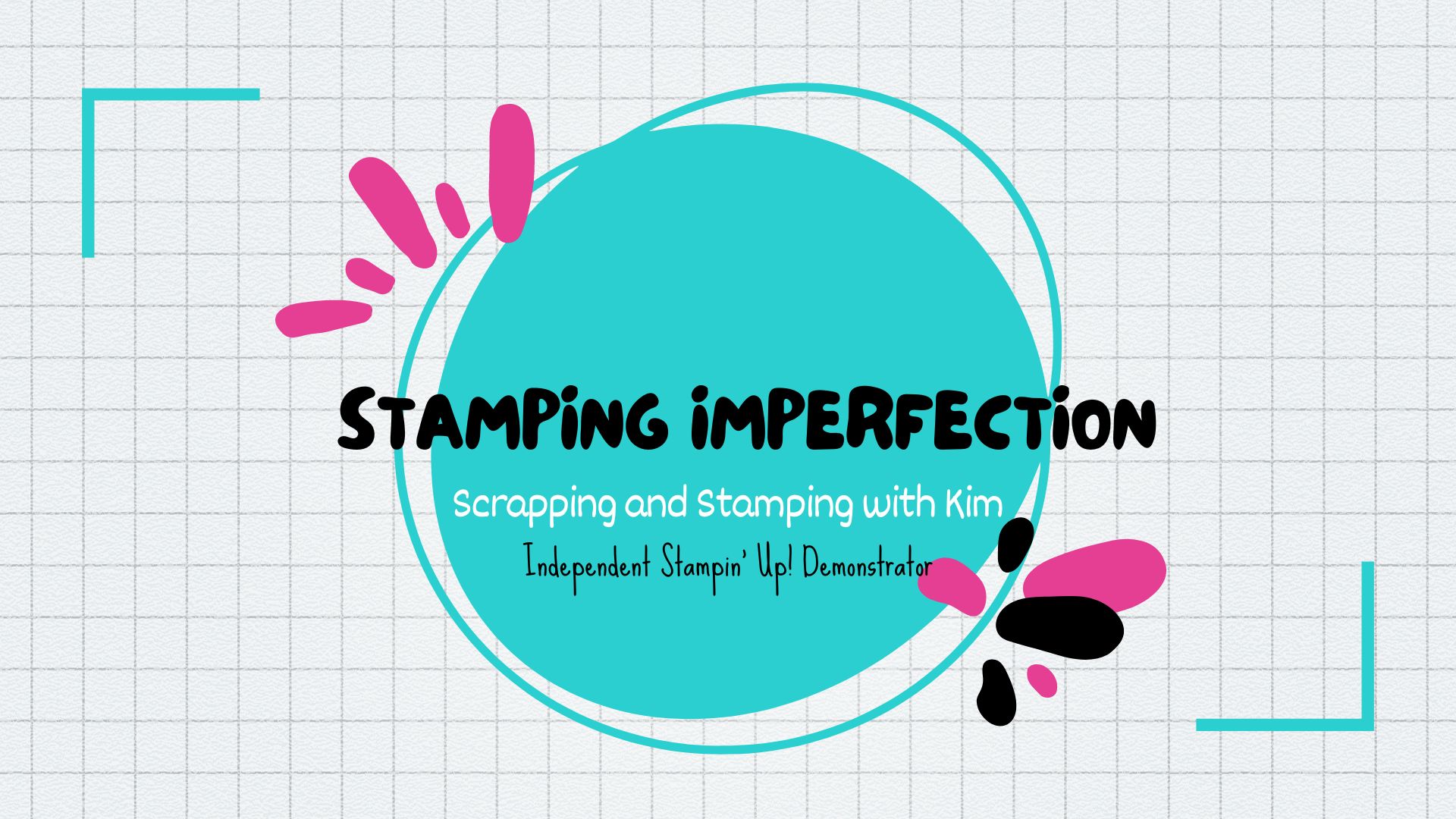


Keeping you updated on Stampin’ Up!s new posting policy…
Internet and Website Maintenance for your Business
April 10, 2013
We are thrilled to see so many demonstrators on the Internet! From Facebook to blogs, you’re introducing your projects, stories and the Stampin’ Up! experience all over the web. As you build or update various pages (such as Facebook, Twitter, YouTube, DBWS, personal blogs or websites, etc.) on the Internet, please keep these guidelines in mind.
As stated in the Demonstrator Manual, “A demonstrator must indicate on her Demonstrator Business Web Services (DBWS), personal blog, website, or other Internet medium that its content is her sole responsibility as an independent Stampin’ Up! demonstrator and the use of and content of the classes, services, or products offered on the DBWS, personal blog, website, or other Internet medium is not endorsed by Stampin’ Up!”
Practical application:
A Few Other Tips
To read our policy in full, you can refer to the Demonstrator Manual, sections 6.15, 6.18, and 6.22. These sections address our policies concerning Internet/website usage, advertising and the usage of Stampin’ Up!’s trademarks and copyrights.
Happy Day!
Whether you are blogging, tweeting, making a Youtube Video or posting on Facebook, you should have a Call to Action! You need to tell your readers what you want them to do!
Call to Action
Calls to action are the opportunity for you to tell readers to:
join now
click here
like us
shop now
sign up here
They are CRITICAL to growing your business, increasing your customer base and creating sales.
1) Know What you Want Your Readers to Do:
Your call to action is an opportunity for your readers and fans to engage with you in another way.
Make it easy and simple.
Click here, join here, sign up here.
And then make sure it is not 10 steps they have to go thru.
Give your readers a great reason to “click now”.
What will get readers to commit now? Your offer will really depend on what you want them to do.
You can consider offering PDF or video tutorials, ebooks, ongoing tips and techniques, discount coupons and/or free training.
2)Create a Great Hook:
They are thinking, “What’s in it for me?” Your call to action must make sense to them. BUY NOW is a great call to action at the right time. But if we are looking to gain facebook fans, buy now just doesn’t work.
Awesome free content will get them to hang out and spend more time with you.
We don’t need to share a “promotion”, we need to focus on building excitement and engagement, these will lead folks into the sales funnel.
We can’t just take our readers from lurkers to purchasers in one step.
(Not that it doesn’t happen. It is just very unlikely to happen)
3) Motivate Readers to Act
Remember, you want to give your readers a reason to act.
Provide a sense of urgency. Your readers have a ton of things pulling at them, so we need to grab them before they see the next shiny thing grabs their attention.
Make people an offer they can’t refuse. Give them a one-time offer to encourage a response. Just be careful not to do too many “SPECIALS”, we don’t want to train our people to wait for the next great special.
4) Optimize Your Call to Action:
Like other aspects of your content, the visual matters! Here are some points to consider.
• Make your call to action stand out. Use color, fonts and wording to strengthen your call to action.
• Qualify your offer. Make readers feel that “the goods” are limited or time-sensitive. For example, “There are only 100 tickets left”.
• Limit selection choices. Don’t give fans too many options or they will get overwhelmed and be paralyzed by too many choices and too much thinking.
• Place calls to action in multiple locations on your pages. Take the “Don’t make me think” approach. Put those call to action clicks EVERYWHERE. For example, put social sharing buttons at the top and bottom of articles.
• Keep calls to action “above the fold”. Make your call to action visible so your offer is seen regardless of where on your page they are. A banner at the top and one at the bottom can help
• Put call-to-action options in order of importance. If you have more than one call to action, be sure they are placed in order of importance. The more important option should be bigger, shown first or be have the best spot.
• Include social sharing. Ask your readers to share your offer with their social network by using social sharing buttons.
5) Create Landing Pages that are True to Your Brand
This is one of the biggest reasons calls to action don’t work..
Make sure you use the same wording and graphics. The goal is to show continuity. Don’t let the reader think that you’ve sent them to the wrong place or they’ll leave.
Tailor landing pages to increase results. Create one for shopping, one for newsletter sign up, one for signing up for your live/virtual events, one for a potential new recruit, etc.
You can provide great content, have a beautiful blog, and rock customer service, but without clearly telling your readers what to do next they can get side tracked on line. Know what you want your readers to do and then tell them to do it.
From Michael Stelzner, Social Media Examiner!